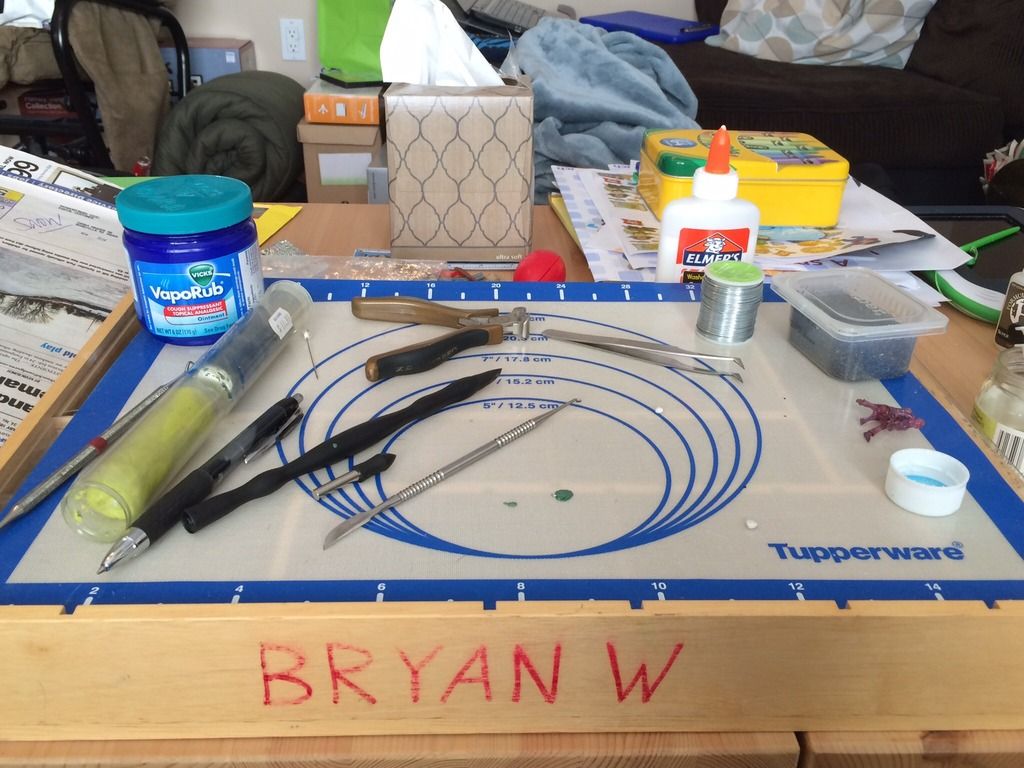I managed to get a fair bit of work done on Rasputina yesterday and took pictures to see if anything looked out of place. I've given up on the face, it is what it is (one of my recent setbacks was painting her face and feeling like I'd ruined it) - gotten it to where it's "acceptable" to me and that'll do.
I think the back of her coat - around the belt, small of her back, etc. - needs a bit more shading (I'm going to add in purple in deeper shadows across the figure to tie her in with the rest of the crew) but otherwise I'm fairly happy with how things have turned out so far.
I'm still trying to come to grips with using a wet palette while also trying to play up her "cannibal" aspect with staining down her front (fur trim, front of coat, patches on the knees) without being over the top. I think the blending's turned out well with her skirt, coat, and pants (painted with a wet palette), while everything else was painted in my previous style.
Feedback would be appreciated!
11/02/2015
9/13/2015
A Wild Update Appears!
My first attempt at painting since getting my cast off my wrist. I was trying to tidy up what I think was a horribly-painted face from a few months ago (prompting me to surrender), and I think it's not so bad now. I also added some stains and highlights to the fur trim. Going to get the rest of Rasputina done next.
I'm aiming for a Russian Uniform green coat that will be shaded to blue, blood-stained fur trim/clothes, and a halfway-decent pale skin tone.
I'm essentially trying to get an end result similar to Rasputina from the Wyrd Children of December box art, plus blood stains.
Feedback appreciated!
I'm aiming for a Russian Uniform green coat that will be shaded to blue, blood-stained fur trim/clothes, and a halfway-decent pale skin tone.
I'm essentially trying to get an end result similar to Rasputina from the Wyrd Children of December box art, plus blood stains.
Feedback appreciated!
8/24/2015
Follow Up...
Well, my last post was somewhat of a gripe over a busy schedule and lack of painting time. Since then, I was working on an entry for the Rainbow Brush painting competition organized by Marike Reimer - I didn't mention it or post pictures because it was a competition entry. ("I'm working on a figure but I can't show anybody pictures of it" seemed kinda a non-starter so far as painting blog material goes.)
Well, the bad news is that I was in a car accident in the middle of July and broke 2 bones in the wrist of my painting/primary hand - nobody else injured, but the car's still under repair. The other bad news is that I've not been able to paint since.
GenCon was a good time, it was nice catching up with a lot of people I've only chatted with on Facebook. I took some pictures, bought some games, saw a lot of cool painted figures. I also want to give a big "thank you"to Marike, who when I told her about my accident and my half-finished entry, she gave me one of the custom "Rainbow Brush" dice that all the other entrants received - I'm glad the competition went well, there were a lot of entries, and a lot of money was raised for a good cause.
The good news is that I'm out of my cast/splint/bandage (it took a while and a lot of wrapping changes before they realized I had broken bones) and have been working on prepping some stuff in the background here. I plan on getting back to work painting now that I can use my hand easily again!
Well, the bad news is that I was in a car accident in the middle of July and broke 2 bones in the wrist of my painting/primary hand - nobody else injured, but the car's still under repair. The other bad news is that I've not been able to paint since.
GenCon was a good time, it was nice catching up with a lot of people I've only chatted with on Facebook. I took some pictures, bought some games, saw a lot of cool painted figures. I also want to give a big "thank you"to Marike, who when I told her about my accident and my half-finished entry, she gave me one of the custom "Rainbow Brush" dice that all the other entrants received - I'm glad the competition went well, there were a lot of entries, and a lot of money was raised for a good cause.
The good news is that I'm out of my cast/splint/bandage (it took a while and a lot of wrapping changes before they realized I had broken bones) and have been working on prepping some stuff in the background here. I plan on getting back to work painting now that I can use my hand easily again!
6/24/2015
An Unexpected Speed Bump
So for the past little while there, I'd like to think I had been trucking along pretty good. I'd been posting works-in-progress, managed to post a few articles that have literally been years in the making, and generally been feeling good and mentally motivated about models and painting in general.
And then at the end of last month, just after the holiday weekend, I started a new job where I've been working the past few years. Technically a "promotion," everything went fine for the first week or so - until we had one full-time staff member resign and the lead social worker go out on medical in the space of a few weeks. For the past two weeks and change, I've been asked to "cover" for missing staff. If this had meant simply "helping out," that would be one thing - instead, I'm essentially trying to juggle filling in for two different full time staff as well as trying to do the new position I had actually accepted.
I'm not going to gripe too much, because it is what it is, but the bottom line is that by the time I get home from work I have only about 4 hours of family (not so much "free") time to take care of things at home before I have to go to bed and repeat playing catch-up the next day again. I'm so mentally exhausted by the time I get home most days that even if I had the time, energy, or motivation to do anything hobby-wise, I'm forced to pack it in and go to bed early just to try and stay afloat the next day.
While I have/had plans for several models for Gen Con coming up, or even just finishing one of my two Malifaux crews on the workbench, it's all indefinitely delayed, I think. *sigh*
And then at the end of last month, just after the holiday weekend, I started a new job where I've been working the past few years. Technically a "promotion," everything went fine for the first week or so - until we had one full-time staff member resign and the lead social worker go out on medical in the space of a few weeks. For the past two weeks and change, I've been asked to "cover" for missing staff. If this had meant simply "helping out," that would be one thing - instead, I'm essentially trying to juggle filling in for two different full time staff as well as trying to do the new position I had actually accepted.
I'm not going to gripe too much, because it is what it is, but the bottom line is that by the time I get home from work I have only about 4 hours of family (not so much "free") time to take care of things at home before I have to go to bed and repeat playing catch-up the next day again. I'm so mentally exhausted by the time I get home most days that even if I had the time, energy, or motivation to do anything hobby-wise, I'm forced to pack it in and go to bed early just to try and stay afloat the next day.
While I have/had plans for several models for Gen Con coming up, or even just finishing one of my two Malifaux crews on the workbench, it's all indefinitely delayed, I think. *sigh*
6/04/2015
Better Check Your Glue!
So I ran into some trouble last night trying to assemble a resin model with CA (cyanoacrylate AKA 'Super') glue. I use a number of different glues, this one happens to be CA glue from the (Privateer Press) P3 range, and I've had the bottle for well over a year now (maybe even several?). I haven't had any problems with it so far, really, but it's a reasonably large bottle and I don't use it all that often.
I did, however, run into a problem last night: I was trying to prep a resin figure as one of my entries for Gen Con coming up at the end of July and noticed the figure's ankle had broken while still attached by sprues. Oh well - just get some CA glue, dab it on, and done! Yeah, not so much... While I've used the glue a bunch of times for small odds and ends-type stuff, I've not used it for gluing anything intensive in at least half a year. I forgot there's a shelf life for glue!
While it's worked fine for smaller stuff - porous clay cat litter glued to bases as rocks, or pinned plastic figures sunk into bases by a good 1/8" and not inclined to move anyway - something requiring solid and quick bonding needs glue that is relatively fresh. The same glue I've used for at least a year to reasonably good effect on small stuff not only wouldn't firm up quickly on this resin figure, it also wouldn't bond at all!
Long story short: unless you use it often or in large amounts, there really is no reason to buy an over-large bottle of CA glue because it does lose effectiveness over time, especially if the bottle no longer seals completely airtight due to buildup on the spout. CA glue works by absorbing moisture to complete its chemical bond.
Before doing any time-intensive project where you absolutely need your materials to be at the top of your game, make sure you're using fresh glue, if nothing else!
I did, however, run into a problem last night: I was trying to prep a resin figure as one of my entries for Gen Con coming up at the end of July and noticed the figure's ankle had broken while still attached by sprues. Oh well - just get some CA glue, dab it on, and done! Yeah, not so much... While I've used the glue a bunch of times for small odds and ends-type stuff, I've not used it for gluing anything intensive in at least half a year. I forgot there's a shelf life for glue!
While it's worked fine for smaller stuff - porous clay cat litter glued to bases as rocks, or pinned plastic figures sunk into bases by a good 1/8" and not inclined to move anyway - something requiring solid and quick bonding needs glue that is relatively fresh. The same glue I've used for at least a year to reasonably good effect on small stuff not only wouldn't firm up quickly on this resin figure, it also wouldn't bond at all!
Long story short: unless you use it often or in large amounts, there really is no reason to buy an over-large bottle of CA glue because it does lose effectiveness over time, especially if the bottle no longer seals completely airtight due to buildup on the spout. CA glue works by absorbing moisture to complete its chemical bond.
Before doing any time-intensive project where you absolutely need your materials to be at the top of your game, make sure you're using fresh glue, if nothing else!
5/26/2015
How to Make Your Own Iconography and Put It On... Stuff, Pt. 2
Here's Part Two of my "How to Make Your Own Iconography and Put It On... Stuff" tutorial series and you can refer to Part One here. Ideally at this point, you've got iconography that you can use on something and are able to get it into a printable sheet format - the question is what to do now.
Fortunately, there's a number of answers. With printed or copied graphics, you can transfer them onto a great number of mediums. For this particular section, however, I'm going to focus on the more frequently used output - water slide decals. Essentially, anything that you can make into a printable format you can theoretically make into a water slide decal - with some limitations, primarily being size.
As of my last attempt at creating decals, I've found four different types of water slide decal paper available and in a variety of sizes ranging from quarter sheet all the way up to full letter-size paper sheets. I went physically to places like hobby stores, craft/scrapbooking stores, and RC/scale modeling shops because I wanted to set eyes on the decal paper firsthand - but out of all the different sizes I found, I eventually settled on A5 size (5"x8") which I tried first and then Letter (8 1/2"x11") when I decided I wanted more decals with a different appearance. I'd imagine even more custom decal paper sizes might be available online, but I stuck with these two straightforward sizes of water slide transfer paper from both Testor's and Micro-Mark as they were pre-existing paper size settings in Word document and Adobe PDF format for creating sheets and I thought therefore would be easiest for printing at home or at a copy shop.
The different types of water slide decal paper are all essentially the same in form and function - a face-up sheet (possibly with an underlying layer of adhesive) over a layer of dextrose allowing for both adhesion and release from a colored backing sheet. For fine scale models/miniatures I'd recommend against using paper with the additional layer of adhesive as it makes for thicker decals and really isn't necessary if you use additional products like Micro-Mark's MicroSet and MicroSol (to be discussed later). The differences are simple - recommended printer type and sheet color. There are different papers for both inkjet or laser printers as well as clear decal sheets and white colored decal sheets. The A5 paper I tried first was clear and meant for inkjet printers - this was my first run with strictly black decals and a potentially maddening time cutting out all the little spikes from my original iconography design. I used Letter sized paper for laser printer (or copier!) in white for my second attempt with a filled-in design and this was much easier. The bottom line is that if you just want black lettering or something non-fancy, clear paper will show up just fine. If you want iconography or decals in any sort of color, I'd recommend using white decal paper to print to as the end result will show up much brighter over anything you apply a decal onto, regardless of how dark the surface is, even if that means you need to trim your decals more closely to avoid any white showing around the edges. Now there are very rare printers that print in white ink and cost thousands of dollars (ALPS printers) - barring those, the best you can do to get the color "white" in a decal is to use white decal paper and trim back to the edge of your design.
I'll admit - I personally didn't notice a significant difference in the output quality between the sheets I printed using my home inkjet printer onto inkjet water slide decal paper versus my second attempt with a different design printed out on a laser copy shop machine onto laser-variety water slide paper. Hypothetically, though, I'd have to imagine that the laser-variety output is a little more precise as there is no spreading of wet ink and the design is heat-bonded to the paper as a part of the printing process, but then the inkjet paper itself is designed to accomodate wet inkjet color and a slower drying time. The one thing I did notice, at least to start, was smearing - handling an inkjet decal sheet before it is fully dry is very messy, and I'd highly recommend only handling printed sheets by the edges whenever possible.
As near as I can tell, the sole difference between professionally-printed or store-bought water slide decals and those homemade is a permanent sealing layer over the top of the decal to prevent the design from dissolving or smearing during the application process. No problem!
From here on out, I'll be using the following picture to refer to in the way of tools to use:
After printing out your graphics onto a water slide decal sheet, it is simply a matter of sealing it once it has dried. I've seen reference to people using strong hold hairspray, but personally I've found a thorough spraying of gloss sealant (I used Krylon UV-Resistant Clear Gloss to prevent yellowing) to do the job of sealing the decal sheet excellent to prevent the printed graphics (both inkjet- and laser-printer-based) from smearing. In the case of my last set of printed decals, I used a second light coat of Krylon Matte Finish spray to tone down the glossiness. Once cut out from the decal sheet and applied to the model, I feel the matte surface helped the decal to blend in with the background a little better.
In researching water slide decals and how to apply them, it seems there are a lot of approaches. I'm going to describe mine - primarily to save other people reading the time and effort of looking elsewhere, but secondarily... because it works! To start with, I'd recommend trimming as close to the design on your intended decal as possible - this is especially necessary if you've printed on a white decal sheet as any white visible around the edges of your design will look awkward or possibly need to be painted over.
Recommended materials:
So to apply homemade decals, what I do is the following:
Fortunately, there's a number of answers. With printed or copied graphics, you can transfer them onto a great number of mediums. For this particular section, however, I'm going to focus on the more frequently used output - water slide decals. Essentially, anything that you can make into a printable format you can theoretically make into a water slide decal - with some limitations, primarily being size.
As of my last attempt at creating decals, I've found four different types of water slide decal paper available and in a variety of sizes ranging from quarter sheet all the way up to full letter-size paper sheets. I went physically to places like hobby stores, craft/scrapbooking stores, and RC/scale modeling shops because I wanted to set eyes on the decal paper firsthand - but out of all the different sizes I found, I eventually settled on A5 size (5"x8") which I tried first and then Letter (8 1/2"x11") when I decided I wanted more decals with a different appearance. I'd imagine even more custom decal paper sizes might be available online, but I stuck with these two straightforward sizes of water slide transfer paper from both Testor's and Micro-Mark as they were pre-existing paper size settings in Word document and Adobe PDF format for creating sheets and I thought therefore would be easiest for printing at home or at a copy shop.
The different types of water slide decal paper are all essentially the same in form and function - a face-up sheet (possibly with an underlying layer of adhesive) over a layer of dextrose allowing for both adhesion and release from a colored backing sheet. For fine scale models/miniatures I'd recommend against using paper with the additional layer of adhesive as it makes for thicker decals and really isn't necessary if you use additional products like Micro-Mark's MicroSet and MicroSol (to be discussed later). The differences are simple - recommended printer type and sheet color. There are different papers for both inkjet or laser printers as well as clear decal sheets and white colored decal sheets. The A5 paper I tried first was clear and meant for inkjet printers - this was my first run with strictly black decals and a potentially maddening time cutting out all the little spikes from my original iconography design. I used Letter sized paper for laser printer (or copier!) in white for my second attempt with a filled-in design and this was much easier. The bottom line is that if you just want black lettering or something non-fancy, clear paper will show up just fine. If you want iconography or decals in any sort of color, I'd recommend using white decal paper to print to as the end result will show up much brighter over anything you apply a decal onto, regardless of how dark the surface is, even if that means you need to trim your decals more closely to avoid any white showing around the edges. Now there are very rare printers that print in white ink and cost thousands of dollars (ALPS printers) - barring those, the best you can do to get the color "white" in a decal is to use white decal paper and trim back to the edge of your design.
I'll admit - I personally didn't notice a significant difference in the output quality between the sheets I printed using my home inkjet printer onto inkjet water slide decal paper versus my second attempt with a different design printed out on a laser copy shop machine onto laser-variety water slide paper. Hypothetically, though, I'd have to imagine that the laser-variety output is a little more precise as there is no spreading of wet ink and the design is heat-bonded to the paper as a part of the printing process, but then the inkjet paper itself is designed to accomodate wet inkjet color and a slower drying time. The one thing I did notice, at least to start, was smearing - handling an inkjet decal sheet before it is fully dry is very messy, and I'd highly recommend only handling printed sheets by the edges whenever possible.
As near as I can tell, the sole difference between professionally-printed or store-bought water slide decals and those homemade is a permanent sealing layer over the top of the decal to prevent the design from dissolving or smearing during the application process. No problem!
From here on out, I'll be using the following picture to refer to in the way of tools to use:
After printing out your graphics onto a water slide decal sheet, it is simply a matter of sealing it once it has dried. I've seen reference to people using strong hold hairspray, but personally I've found a thorough spraying of gloss sealant (I used Krylon UV-Resistant Clear Gloss to prevent yellowing) to do the job of sealing the decal sheet excellent to prevent the printed graphics (both inkjet- and laser-printer-based) from smearing. In the case of my last set of printed decals, I used a second light coat of Krylon Matte Finish spray to tone down the glossiness. Once cut out from the decal sheet and applied to the model, I feel the matte surface helped the decal to blend in with the background a little better.
In researching water slide decals and how to apply them, it seems there are a lot of approaches. I'm going to describe mine - primarily to save other people reading the time and effort of looking elsewhere, but secondarily... because it works! To start with, I'd recommend trimming as close to the design on your intended decal as possible - this is especially necessary if you've printed on a white decal sheet as any white visible around the edges of your design will look awkward or possibly need to be painted over.
Recommended materials:
- A shallow dish or saucer with room-temperature distilled water
- A pair of tweezers and/or sharp hobby knife
- Brush-on gloss acrylic/Future Floor Finish/etc.
- MicroSet and MicroSol
So to apply homemade decals, what I do is the following:
- Brush on gloss acrylic medium/Future Floor Finish/something similar in the area where you want to apply your decal. This will smooth out the surface, allowing for easy transfer and minimizing the likelihood of bubbles beneath your decal. Allow to dry.
- Neatly cut out your decal - as mentioned before, when printing on white water slide decal paper you want to cut as close to your design as possible to avoid stray white space around the edges. For clear paper the less overhang you've got, the less chance for bubbles or wrinkles forming at the edges and the better your decal will conform to curved or uneven shapes.
- Allow the cut-out decal to soak in a very shallow saucer (even a small plate will do - the shallowed the water, the easier to wrangle wayward decals) for about 10 seconds or until it starts to slide easily on the backing material - take care not to let the decal slip off the backing material entirely!
- Brush on a quick coating of MicroSet in the area you want the decal to sit on your figure or model - this prepares the area and allows for better decal adherence.
- Pick up the backing material with decal on it (tweezers make this infinitely easier) and align an edge of the decal and the backing with where you want the final location to be.
- Gently and carefully slide the decal off the edge of the backing on your model, holding the edge where you want the decal to sit with the point of a hobby knife or toothpick while carefully sliding the backing out from underneath - one needs to be very careful at this stage, because any quick motions can cause the decal to tear or move out of alignment.
- Before all the water dries or is absorbed by the decal, quickly (but carefully) slide your decal to its final placement location.
- Apply a thin brush-on coat of MicroSol over your decal - this aids with adherence because it softens the decal somewhat. Perfect if you're trying to get it to conform to panel lines, curved shapes, rivets beneath and the like.
- If there are any small air bubbles trapped beneath your decal, you can use the point of a hobby knife or scalpel to piece the decal and release the trapped air - just be careful not to cut or move your decal, otherwise it may tear.
- Once fully dry, you may want to brush a little more gloss acrylic medium/Future Floor Finish/something similar around the edge of the decal and the surface its adhered on, depending on the thickness of your water slide decal - if you need to blend the edges into the background surface a little more smoothly.
5/19/2015
#hobbytiptuesday - Bleaching Color
Want some slightly more washed-out color on your painting or to cut back the intensity of inks and such?
Brushed-on household bleach - it's not just for whitening socks!
Pic #1 shows post-bleaching of the top half of the green ink-tinted divider
Pic #2 shows the unbleached green ink-tinted divider
Brushed-on household bleach - it's not just for whitening socks!
Pic #1 shows post-bleaching of the top half of the green ink-tinted divider
Pic #2 shows the unbleached green ink-tinted divider
5/12/2015
How to Make Your Own Iconography and Put It On... Stuff, Pt. 1
This is the start of a series on making iconography for use with fine-scale miniatures - in this case, I'm specifically creating iconography for use with my Warhammer 40K Chaos Space Marine Warband, the Disciples of the Four. Ideally, I'll be covering a number of things:
This is what your own image editing/illustration program ought to be able to do in order to replicate what I'm going to show: use image resolution of higher than 300 pixels per inch, save your images in a higher resolution format, and be able to save your image with actual transparency as opposed to dithering (if you want your final insignia to have uneven shapes w/ crisp edges, that is). Ideally, you'd be able to draw using vectors, multiple layers, and both background and layer transparency (whether via alpha channel or by default) as it makes things much easier and allows for many more options in what you can put in your iconography.
Here is the example I will be using for the remainder of the tutorial:
The entire image was drawn on a transparent background, as I wanted to use 4 spiked cog shapes to represent the 4 Chaos Powers in 40K that my Chaos Marines worship. I went through quite a few test designs - adjusting the length of the spikes, the shape of the spikes, the size of the circles, their relationship to each other, etc. before finally settling on at least the design of the 4 cogs. My version of Paint Shop Pro allows you to draw images formed out of multiple vector "parts," group them, and then save them altogether as a reuseable "preset shape." Since the shoulder pad color for my Chaos Marine Warband is purple, I wanted to have white iconography - but for the sake of printing on white decal paper, also went with a thin black outline for all the shapes.
What you can see here is one of the spiked cog shape layers "opened up," showing the component vector parts of the design - a hollow circle and eight evenly spaced triangles. As the "spiked cog" preset shape, though, it's an easy thing to rotate and resize things - so what the rest of the picture shows is that the overall spiked cog design is actually made up of two sets of 4 cogs: one white, which is the actual insignia design; one black, which has each of its spiked cogs centered under a white one and at a slightly larger size. The 45° angled lines in the background on the underlying "Alignment" layer are there for the sake of having the iconography itself aligned evenly, to a certain extent, even though the spikes on the cogs themselves are of different widths, lengths, and overall "balance" - that's how I'm hoping to get across the sense of "chaos" in the imagery although the icon itself is proportionately spaced so as to be "aesthetically pleasing." That's the idea, anyhow.
It wasn't until I printed out the design and tried cutting it out that I realized that although trimming around all the individual spikes was manageable (for me, anyways, although I'm told I have a higher tolerance for mindless tedium than some), it was going to take so long across an entire army's worth of shoulder pad insignia that it was more trouble than it was worth. Rather than scrap the entire design, as I rather liked it after all the work I put in, I decided instead to add a colored background to fill in some of the space and cut down on the overall "pointiness" of things. I actually was inspired by an image of the Omega/Swan Nebula (M17) that I found on the official Hubble Space Telescope site, which is the "Image" layer after some trimming and tweaking. To put a black edge around the colored area and blend everything together, I used a hollowed-out partially transparent color gradient - the "Shadow" layer.
This is where problems started to crop up. Although I had created everything as vector graphics for transparency and accuracy across multiple formats, when I went to flatten my design to a standard image in normal resolution so as to make it printable on a decal sheet (or other medium) it ended up pixellating things so horribly as to make the end result ugly and useless for anything.
In effect, I went from this:
To this:
Not so good, obviously. I figured out an easy enough workaround, though, which was simply to save the original 600 pixels/inch resolution vector image at the actual size I created it in (2.117cm x 2.117cm) and then import that into another program where I could not only create a sheet format suitable for decal printing but also resize images as vectors without losing resolution or image quality. For reference's sake, the image format I used to keep layers/transparency and resolution intact was Portable Network Graphics (.png) format and the program I was able to use for accurate resizing and layout was MS Word - I've created an Adobe format for my decal sheet since, but I didn't have access to a .pdf editor at the time. In any case, the important thing when I imported the graphics into Word was to set the Measurement units of the particular document into Millimeters - as seen below, but File Options may vary depending on version and program used:
At this point, it was just simply a matter of importing in multiple copies of different icon styles I wanted to print out in multiple - some with background, some without, some with a single spiked "cog," etc. - and lay them out as needed, and then use Word itself to adjust the image size to what I needed. As can be seen in the below picture, I settled on a height of slightly larger than 7mm (or 4% the height of my original image) for my particular icon - a perfect fit for the available space on my Chaos Space Marine shoulder pads:
In the image before, the careful observer will note that I have the sheet labeled "Print as A5" - that was the original size of the white-background decal paper I was able to lay hands on. Ideally, you can lay out the format of your Word (or Adobe) document to suit whatever size you'd be printing to. I ended up moving everything to a "Letter" size 8 1/2" x 11" format for the final version. I saved my finished document file on a flash drive, took it to a copy center, and had it printed in color laser format onto a "Letter" size white-background decal sheet.
It was several years before I made it to the point where I actually used one of my decals on a finished figure, but this is how the "single spiked cog" variety turned out:
I hope this was some help to anyone trying to make printable insignia or other items for fine-scale models. As always, comments and feedback are appreciated!
- How to create an icon in a paint program
- How to transfer a saved icon via a Laser copier/printer
- How to transfer a saved icon image from your computer via an inkjet printer
- How to transfer a saved icon onto other mediums
This is what your own image editing/illustration program ought to be able to do in order to replicate what I'm going to show: use image resolution of higher than 300 pixels per inch, save your images in a higher resolution format, and be able to save your image with actual transparency as opposed to dithering (if you want your final insignia to have uneven shapes w/ crisp edges, that is). Ideally, you'd be able to draw using vectors, multiple layers, and both background and layer transparency (whether via alpha channel or by default) as it makes things much easier and allows for many more options in what you can put in your iconography.
Here is the example I will be using for the remainder of the tutorial:
The entire image was drawn on a transparent background, as I wanted to use 4 spiked cog shapes to represent the 4 Chaos Powers in 40K that my Chaos Marines worship. I went through quite a few test designs - adjusting the length of the spikes, the shape of the spikes, the size of the circles, their relationship to each other, etc. before finally settling on at least the design of the 4 cogs. My version of Paint Shop Pro allows you to draw images formed out of multiple vector "parts," group them, and then save them altogether as a reuseable "preset shape." Since the shoulder pad color for my Chaos Marine Warband is purple, I wanted to have white iconography - but for the sake of printing on white decal paper, also went with a thin black outline for all the shapes.
What you can see here is one of the spiked cog shape layers "opened up," showing the component vector parts of the design - a hollow circle and eight evenly spaced triangles. As the "spiked cog" preset shape, though, it's an easy thing to rotate and resize things - so what the rest of the picture shows is that the overall spiked cog design is actually made up of two sets of 4 cogs: one white, which is the actual insignia design; one black, which has each of its spiked cogs centered under a white one and at a slightly larger size. The 45° angled lines in the background on the underlying "Alignment" layer are there for the sake of having the iconography itself aligned evenly, to a certain extent, even though the spikes on the cogs themselves are of different widths, lengths, and overall "balance" - that's how I'm hoping to get across the sense of "chaos" in the imagery although the icon itself is proportionately spaced so as to be "aesthetically pleasing." That's the idea, anyhow.
It wasn't until I printed out the design and tried cutting it out that I realized that although trimming around all the individual spikes was manageable (for me, anyways, although I'm told I have a higher tolerance for mindless tedium than some), it was going to take so long across an entire army's worth of shoulder pad insignia that it was more trouble than it was worth. Rather than scrap the entire design, as I rather liked it after all the work I put in, I decided instead to add a colored background to fill in some of the space and cut down on the overall "pointiness" of things. I actually was inspired by an image of the Omega/Swan Nebula (M17) that I found on the official Hubble Space Telescope site, which is the "Image" layer after some trimming and tweaking. To put a black edge around the colored area and blend everything together, I used a hollowed-out partially transparent color gradient - the "Shadow" layer.
This is where problems started to crop up. Although I had created everything as vector graphics for transparency and accuracy across multiple formats, when I went to flatten my design to a standard image in normal resolution so as to make it printable on a decal sheet (or other medium) it ended up pixellating things so horribly as to make the end result ugly and useless for anything.
In effect, I went from this:
To this:
Not so good, obviously. I figured out an easy enough workaround, though, which was simply to save the original 600 pixels/inch resolution vector image at the actual size I created it in (2.117cm x 2.117cm) and then import that into another program where I could not only create a sheet format suitable for decal printing but also resize images as vectors without losing resolution or image quality. For reference's sake, the image format I used to keep layers/transparency and resolution intact was Portable Network Graphics (.png) format and the program I was able to use for accurate resizing and layout was MS Word - I've created an Adobe format for my decal sheet since, but I didn't have access to a .pdf editor at the time. In any case, the important thing when I imported the graphics into Word was to set the Measurement units of the particular document into Millimeters - as seen below, but File Options may vary depending on version and program used:
At this point, it was just simply a matter of importing in multiple copies of different icon styles I wanted to print out in multiple - some with background, some without, some with a single spiked "cog," etc. - and lay them out as needed, and then use Word itself to adjust the image size to what I needed. As can be seen in the below picture, I settled on a height of slightly larger than 7mm (or 4% the height of my original image) for my particular icon - a perfect fit for the available space on my Chaos Space Marine shoulder pads:
In the image before, the careful observer will note that I have the sheet labeled "Print as A5" - that was the original size of the white-background decal paper I was able to lay hands on. Ideally, you can lay out the format of your Word (or Adobe) document to suit whatever size you'd be printing to. I ended up moving everything to a "Letter" size 8 1/2" x 11" format for the final version. I saved my finished document file on a flash drive, took it to a copy center, and had it printed in color laser format onto a "Letter" size white-background decal sheet.
It was several years before I made it to the point where I actually used one of my decals on a finished figure, but this is how the "single spiked cog" variety turned out:
I hope this was some help to anyone trying to make printable insignia or other items for fine-scale models. As always, comments and feedback are appreciated!
4/04/2015
Rasputina Work-In-Progress
Here's two work-in-progress pics of my Rasputina. I got tired of her sitting around getting no love, she's been at a standstill for at least a month due to a whole lot of Real Life(tm) stuff going on - not the least of which was the death of my wife's father, a great man who I loved very much.
1) I have no clue how these pictures are coming across since I'm still trying to figure out the best photo setup after our move to the new house - I would appreciate feedback on the clarity of the pics (the front picture is slightly different camera options than the back)
2) I'm not really happy with how the face is turning out. I had to redo most of it after a painting accident (again, is detail even visible, or do I need to refine my picture-taking?)
1) I have no clue how these pictures are coming across since I'm still trying to figure out the best photo setup after our move to the new house - I would appreciate feedback on the clarity of the pics (the front picture is slightly different camera options than the back)
2) I'm not really happy with how the face is turning out. I had to redo most of it after a painting accident (again, is detail even visible, or do I need to refine my picture-taking?)
Oh, and there's not really much near completion outside of the face and fur trim(s) - the VMC Russian Green is pre-highlighted and I'm going for a look mostly like the Wyrd box art, just because I like it. Except there'll be more blood stains because, well, it's Rasputina and she's presumably a cannibal.
Feedback greatly appreciated!
Feedback greatly appreciated!
3/17/2015
#hobbytiptuesday - Working with Epoxy Putty
I had posted this picture on my Painting by Tinweasel Facebook page and a teaser that I would be putting up something about it for a hobby tip - didn't quite get to it then, so making up for lost time now.
So I've got a couple of things going on in this picture related to epoxy putty sculpting. The main one I want to mention is the Tupperware baking sheet to sculpt on - this thing is great! It's made of silicone and for me is essentially a flat non-stick sheet to work from when sculpting. It rolls up for convenience, is non-stick to two-part epoxy putty and similar materials and is easy to clean off. Much easier than working on a plastic bag or lubricated sheet of styrene. It's officially called the "Tupperware Silicone Wonder Mat" and can be bought online or retail for roughly $20-25 US. (A little pricey maybe, but the use I've gotten out of this thing and the messes avoided have made it worth it.)
For another, I want to point out the Vicks VapoRub. Using this was a suggestion from Joe Orteza when I attended a sculpting seminar of his at GenCon 2014: use VapoRub instead of petroleum jelly to prevent epoxy medium from sticking to sculpting tools. Not only does it work just as well as petroleum jelly to prevent epoxy sculpting putty from sticking, it either gets absorbed or eventually evaporates from sculpting material, thus preventing lubricant causing problems when applying multiple layers of sculpting putty - it was an excellent suggestion by Joe that I've been using since!
Last, but not least, I wanted to show off a little! The green blob on the mat in the above picture is my first attempt at sculpting in a long, long time. I wanted to sculpt a marble bag for a figure's base with small plastic beads embedded in the epoxy putty for the marbles remaining in the bag. I'll have a bunch of loose ones scattered on the finished base when all's said and done. Here's how it turned out painted:
3/08/2015
Tutorial: A Cheap 'n' Easy Light Diffusion Box
So it occurred to me that in all the time I've had my blog, I haven't made a post about the light diffusion box I use for taking photos of miniatures. While I've wanted to make a fancy upgraded version, or possibly even buy a "real" one, I can honestly say that I haven't really seen the need and any issues I've had with my cheap and easy home-made one have been easily rectified.
So what is a light diffusion box, you ask? By way of a disclaimer, I am by no means an expert on the subject nor a professional photographer. That said, the idea of having a light diffusion box for taking photographs of objects inside it is that rather than directly lighting your miniature subject, thus causing glare or uneven lighting and shading in the final image, you illuminate your photo subject indirectly (via ambient lighting) which results in a much better final photograph.
Mine was really cheap and really easy to make. Not having any lengths regular wood to work with that wouldn't involve heavy cutting and making this a project that couldn't be finished in the space of one night, I went out to the garage and took a bag of thin, tall (3') bamboo stakes to which you can tie vines/tomato plants. I also had a thick roll of narrow (3/4" wide) masking tape and a pair of shears, too. And a hacksaw. Oh, and some large sheets of white translucent tissue paper for gift wrapping. All the materials together? Good to go!
To start, I decided on four uprights and 6 crossbeams. Choosing the straightest bamboo stakes out of the bag, I got enough straight pieces to cover the length of materials I needed. I cut them all down to size and then wrapped all the ends of the cut pieces with tape to keep the stakes from splitting.
In order to join the lengths of bamboo together I put a piece of tape on each joint to hold the pieces at a right angle, then wrapped both lengths first diagonally across each 90 deg. corner and then with a band around each bamboo length just to each side of joint to flatten out the diagonally-wrapped tape. I made 3 rectangles of the same height - two to serve as side panels and one to serve as a backing.
Compared to wrapping bamboo lengths with tape to fasten 'em together, taping the tissue wrapping paper sheets to the frame was much easier. I simply cut them to size and fastened them to each panel of the frame at regular intervals. I used a length of wooden dowel fastened across the backing frame because couldn't be bothered cutting another piece of bamboo stake down to size - this serves as something to hang photo backdrops from.
From a technical standpoint, the paper-covered frame serves as a barrier between external light sources and the photographic subject, i.e., the miniature. The tissue paper, while translucent, is not sheer enough to allow all the light through thus acting as a diffusing filter. This light diffusion box allows light to pass through onto the subject but refracts the light, so rather than direct illumination of the miniature inside causing glare or reflections that would show up in the final photograph, instead you end up with muted, comfortable, and non-directional ambient lighting of the figure inside.
So what is a light diffusion box, you ask? By way of a disclaimer, I am by no means an expert on the subject nor a professional photographer. That said, the idea of having a light diffusion box for taking photographs of objects inside it is that rather than directly lighting your miniature subject, thus causing glare or uneven lighting and shading in the final image, you illuminate your photo subject indirectly (via ambient lighting) which results in a much better final photograph.
Mine was really cheap and really easy to make. Not having any lengths regular wood to work with that wouldn't involve heavy cutting and making this a project that couldn't be finished in the space of one night, I went out to the garage and took a bag of thin, tall (3') bamboo stakes to which you can tie vines/tomato plants. I also had a thick roll of narrow (3/4" wide) masking tape and a pair of shears, too. And a hacksaw. Oh, and some large sheets of white translucent tissue paper for gift wrapping. All the materials together? Good to go!
To start, I decided on four uprights and 6 crossbeams. Choosing the straightest bamboo stakes out of the bag, I got enough straight pieces to cover the length of materials I needed. I cut them all down to size and then wrapped all the ends of the cut pieces with tape to keep the stakes from splitting.
In order to join the lengths of bamboo together I put a piece of tape on each joint to hold the pieces at a right angle, then wrapped both lengths first diagonally across each 90 deg. corner and then with a band around each bamboo length just to each side of joint to flatten out the diagonally-wrapped tape. I made 3 rectangles of the same height - two to serve as side panels and one to serve as a backing.
Compared to wrapping bamboo lengths with tape to fasten 'em together, taping the tissue wrapping paper sheets to the frame was much easier. I simply cut them to size and fastened them to each panel of the frame at regular intervals. I used a length of wooden dowel fastened across the backing frame because couldn't be bothered cutting another piece of bamboo stake down to size - this serves as something to hang photo backdrops from.
From a technical standpoint, the paper-covered frame serves as a barrier between external light sources and the photographic subject, i.e., the miniature. The tissue paper, while translucent, is not sheer enough to allow all the light through thus acting as a diffusing filter. This light diffusion box allows light to pass through onto the subject but refracts the light, so rather than direct illumination of the miniature inside causing glare or reflections that would show up in the final photograph, instead you end up with muted, comfortable, and non-directional ambient lighting of the figure inside.
Currently I'm using 3 lamps with 100-watt GE Reveal "daylight" bulbs for taking pictures (I stocked up on them before incandescent bulbs stopped being produced): one is a cheap swing-arm overhead lamp clamped to the table that the light diffusion box sits, and the other two are figure-level $6 desk lamps angled inwards. These three equally bright lamps diffusing from both the front sides as well as angled down toward the miniature from the top make for very even "ambient" lighting to get good photographs. The current setup allows me to swap out backdrops as needed, and the only real problem I've run into is with figures or displays too large to fit inside my light diffusion box - everything has been fixed with additional tape or replacements of new white tissue sheets cut to shape. My light diffusion box has been going strong for roughly 10 years as of this writeup.
Lastly, here's a picture I took recently using the above lamp setup, the above light diffusion box, a neutral greyish randomly-patterned backdrop I printed from the Internet and a white sheet of paper in the opening of the box to further bounce light back toward the figure:
2/01/2015
How Do You Handle Painting Disaster?
I've been working on a figure in the background here, both for myself and ideally for entry into a competition. I've kinda promised myself not to paint for competitions, or deadlines, or for other people since that's what lead to me getting anxious and burnt out and depressed about miniatures for a good while there - but since I was going to be working on some figures anyway and they fit the theme of the competition, I figgered 'what the heck?'
The long and the short of it is that I was making halfway decent progress, had a color scheme going that I liked, and had a reasonably decent face on the figure done... until I was tired and tried doing some touch-ups to bump up the highlights on the face, and that's when things got sloppy and it all went to crap. This isn't the first time something like this has cropped up and I lose motivation and get frustrated about painting.
Since I have this medium to post to, I thought I'd see if I could solicit some opinions on how other people handle things when something goes wrong with painting a figure they're invested in. So, what do you do?
The long and the short of it is that I was making halfway decent progress, had a color scheme going that I liked, and had a reasonably decent face on the figure done... until I was tired and tried doing some touch-ups to bump up the highlights on the face, and that's when things got sloppy and it all went to crap. This isn't the first time something like this has cropped up and I lose motivation and get frustrated about painting.
Since I have this medium to post to, I thought I'd see if I could solicit some opinions on how other people handle things when something goes wrong with painting a figure they're invested in. So, what do you do?
1/26/2015
A Tale of Malifaux Bloggers 2
For anyone who might be interested, there's a Malifaux blogging/painting motivational thing getting off the ground along the lines of the "Tale of X Painters" events from various sites.
I'm not personally going to be involved for a number of reasons (available time and non-compliance with the rules being two), but I figgered I'd put this out for anyone who's interested in Malifaux, has a blog of their own, and might want to get involved.
The organizing site/post is here: A Tale of Malifaux Bloggers 2
And on the Wyrd Forums here: http://wyrd-games.net/community/topic/105889-tale-of-malifaux-bloggers-2/
I'm not personally going to be involved for a number of reasons (available time and non-compliance with the rules being two), but I figgered I'd put this out for anyone who's interested in Malifaux, has a blog of their own, and might want to get involved.
The organizing site/post is here: A Tale of Malifaux Bloggers 2
And on the Wyrd Forums here: http://wyrd-games.net/community/topic/105889-tale-of-malifaux-bloggers-2/
1/24/2015
First Two Daydreams - Final Pictures!
Much like with the Malifaux Ice Golem, I got creative with Secret Weapon Miniatures' Crushed Glass Bundle with these Daydreams from The Dreamer's crew. I used a technique similar to building up the snow exploding out from underneath the Ice Golem's fist in order to build up what I'm intending to ideally look like a "barrier between worlds" - as if these guys are partly in the 19th Century real world and partly in Malifaux. I glued clear chunks of dried crushed glass/clear resin cut to shape as small upright pillars, and then filled in gaps and built up the shapes with additional coats of crushed glass/resin mixture. I went back with acetone over the "barrier" to melt it all back to translucency and applied a mixture of Yellow and Green Games Workshop Inks. To tone the saturation of the inks back a bit, I used a trick I read about elsewhere and brushed on household bleach along the top edges of the barrier to cut back the color a bit.
The Daydreams themselves are the Black Friday sale release in translucent pink plastic, but at suggestion from my wife I went and washed them with SW Amethyst Wash and then a mixture of that wash and Vallejo Model Air Intermediate Blue directly painted into shade areas. I used leaf litter from Secret Weapon as well as Gale Force 9 static grass to round out a new "dirt" color recipe I tried.
With these figures, I'm trying to tie most everything together color-wise: the wood planking is a new recipe, but it mixes in some of the steps from the dirt colors and is shaded with the same Amethyst as the figures themselves; the leaf litter, grass, and dirt are all washed with a GW brown wash color, same as one step in painting the wood planking. The only thing that doesn't tie in elsewhere is the green-yellow barrier, so as to stand out more.
Feedback and suggestions appreciated, as always!
1/20/2015
#hobbytiptuesday - Agitators!
Thought I'd share this (again) because it's a practice I still follow, and I think it's been key in maintaining my paints over the years: using agitators in my paint bottles. Every paint bottle I own has an agitator in it, and here's why - over time paints separate, just like any other solid medium in a liquid suspension. The pigment and binder come out of solution from the carrier liquid - with metallics, this is even more pronounced as the aluminum (maybe mica) precipitating to the bottom due to weight.
Every once in a while, it's a good idea to give your paints and inks a good shaking - not just prior to use. I have a 6mm glass bead in all my paint bottles, and adding this is still a ritual whenever I get a new color, same as "labeling" the bottle with some of the shaken paint afterwards. I've been a few times now to retail craft stores, usually with weekly coupon in hand, to pick up glass bead necklaces for a few dollars.
Why an agitator, you may ask? Well, because it helps to more thoroughly mix the paint in the bottle, for one, without the need of toothpicks or brush ends or anything else that will take away from your supply of paint while mixing. For another, it acts as a force multiplier - you may be shaking the outside of the bottle and sloshing the paint around inside, which may be good enough; on the inside, you have a weighted object that's churning the paint back together at an even faster rate.
What to use? Something with some weight to it, something that's inert, a and something that won't catch inside your paint bottle. This is why I use 6mm glass beads- they're small enough to fit down the necks of dropper paint bottles like those by Vallejo and Reaper, they've got some heft, they're made from inert material so as to not react with your paint itself (I've tried metal sprue and zinc-plated BB's and both of those turn ugly after a few years), and even better, you can get them in large numbers for cheap (did I mention craft store coupons for lengths of bead necklace?).
Oh, and a blog post from many years back, which still holds true:
Shaking Violently Being the Next Best Thing to Strangling
Every once in a while, it's a good idea to give your paints and inks a good shaking - not just prior to use. I have a 6mm glass bead in all my paint bottles, and adding this is still a ritual whenever I get a new color, same as "labeling" the bottle with some of the shaken paint afterwards. I've been a few times now to retail craft stores, usually with weekly coupon in hand, to pick up glass bead necklaces for a few dollars.
Why an agitator, you may ask? Well, because it helps to more thoroughly mix the paint in the bottle, for one, without the need of toothpicks or brush ends or anything else that will take away from your supply of paint while mixing. For another, it acts as a force multiplier - you may be shaking the outside of the bottle and sloshing the paint around inside, which may be good enough; on the inside, you have a weighted object that's churning the paint back together at an even faster rate.
What to use? Something with some weight to it, something that's inert, a and something that won't catch inside your paint bottle. This is why I use 6mm glass beads- they're small enough to fit down the necks of dropper paint bottles like those by Vallejo and Reaper, they've got some heft, they're made from inert material so as to not react with your paint itself (I've tried metal sprue and zinc-plated BB's and both of those turn ugly after a few years), and even better, you can get them in large numbers for cheap (did I mention craft store coupons for lengths of bead necklace?).
Oh, and a blog post from many years back, which still holds true:
Shaking Violently Being the Next Best Thing to Strangling
1/19/2015
Ice Golem - Final Pictures!
The snow effect used on the base was achieved with Secret Weapon Miniatures crushed glass, presumably designed just for snow and ice effects - it's the Crushed Glass Bundle, which comes with "Realistic Water" resin to apply the loose crushed glass and seal it in place. I can actually sculpt it and layer it the same way I use my other basing materials. Great stuff!
I motivated myself toward getting final pictures of the finished Ice Golem:
He's by no means showcase quality - I could've spent lots of hours on the ice crystal effect, say, and straight painted him entirely instead of using washes, but I was aiming ideally for speed. The most involved part was the highlighting and general tidying up. I really like how the eyes show up on the side-view pictures, since I used light flesh tone instead of white.
Comments and criticisms appreciated!
I motivated myself toward getting final pictures of the finished Ice Golem:
One thing I really liked when laying down the snow effect was that it was translucent - a first layer I mixed with white paint to represent solid snow; the second layer I left as-is for fresher snow. The best thing about it, I think, is the seepage of the Realistic Water around the edges, which makes it look like meltwater esp. on the edges on the base and the low mound on the paving. I used a less "wet" mixture for the outward-exploding snow (mostly cemented clumps of the previous white paint mixture), and just gave it a light coat of paint-free mixture to even things out.
He's by no means showcase quality - I could've spent lots of hours on the ice crystal effect, say, and straight painted him entirely instead of using washes, but I was aiming ideally for speed. The most involved part was the highlighting and general tidying up. I really like how the eyes show up on the side-view pictures, since I used light flesh tone instead of white.
Comments and criticisms appreciated!
1/10/2015
Translucent Pink Daydreams
I just wanted to show off a work-in-progress picture of the two Translucent Pink Daydreams I've been working on for the past little while. I got the Translucent Pink "Hide and Seek" set during Wyrd Games' Black Friday sale.
The figures are shaded, the bases are painted, and everything's sealed in several coats of different sealants so as to be safe on the table. I still need to finish decorating the bases to represent woodlands and a 19th Century orphanage/nursery split between worlds, but this is straight from my iPhone to the world.
Critique and suggestions appreciated!
The figures are shaded, the bases are painted, and everything's sealed in several coats of different sealants so as to be safe on the table. I still need to finish decorating the bases to represent woodlands and a 19th Century orphanage/nursery split between worlds, but this is straight from my iPhone to the world.
Critique and suggestions appreciated!
Subscribe to:
Posts (Atom)